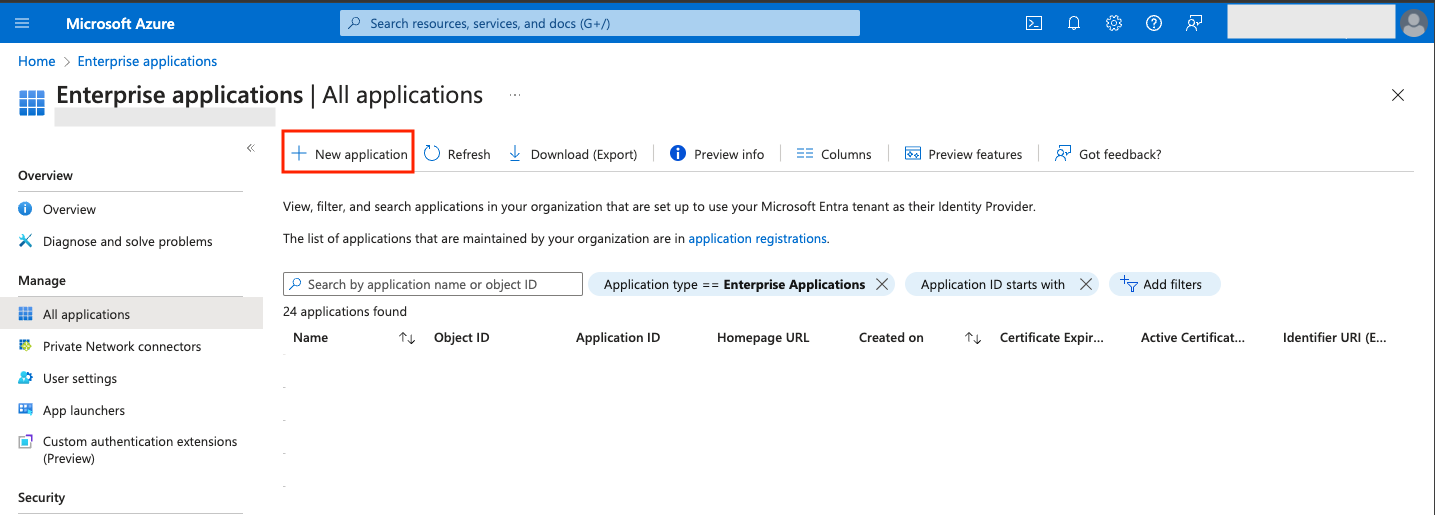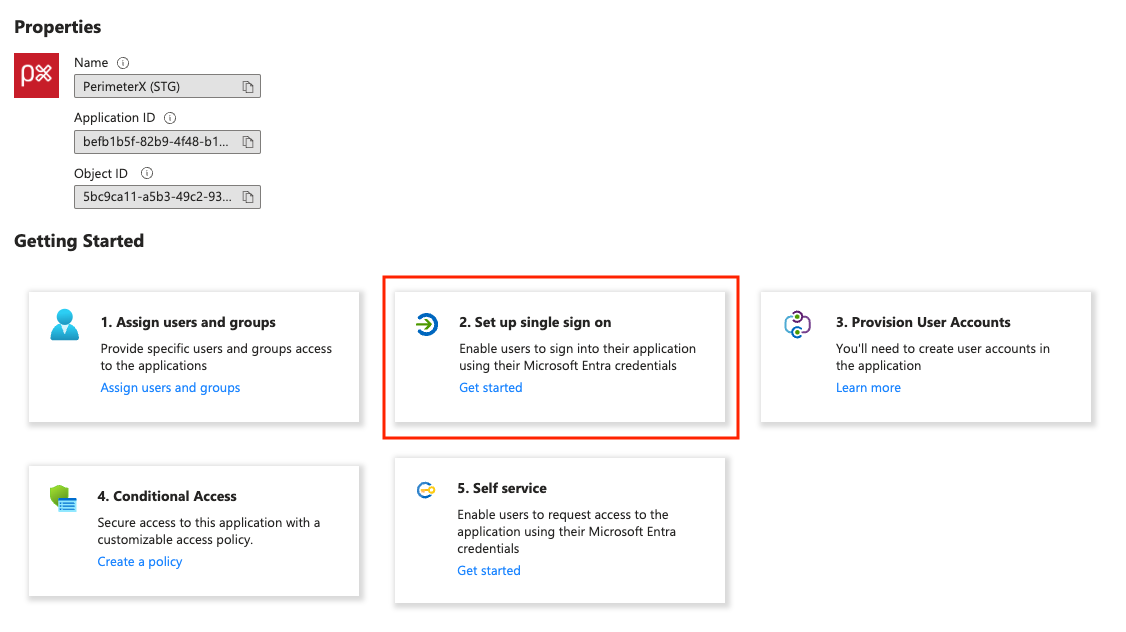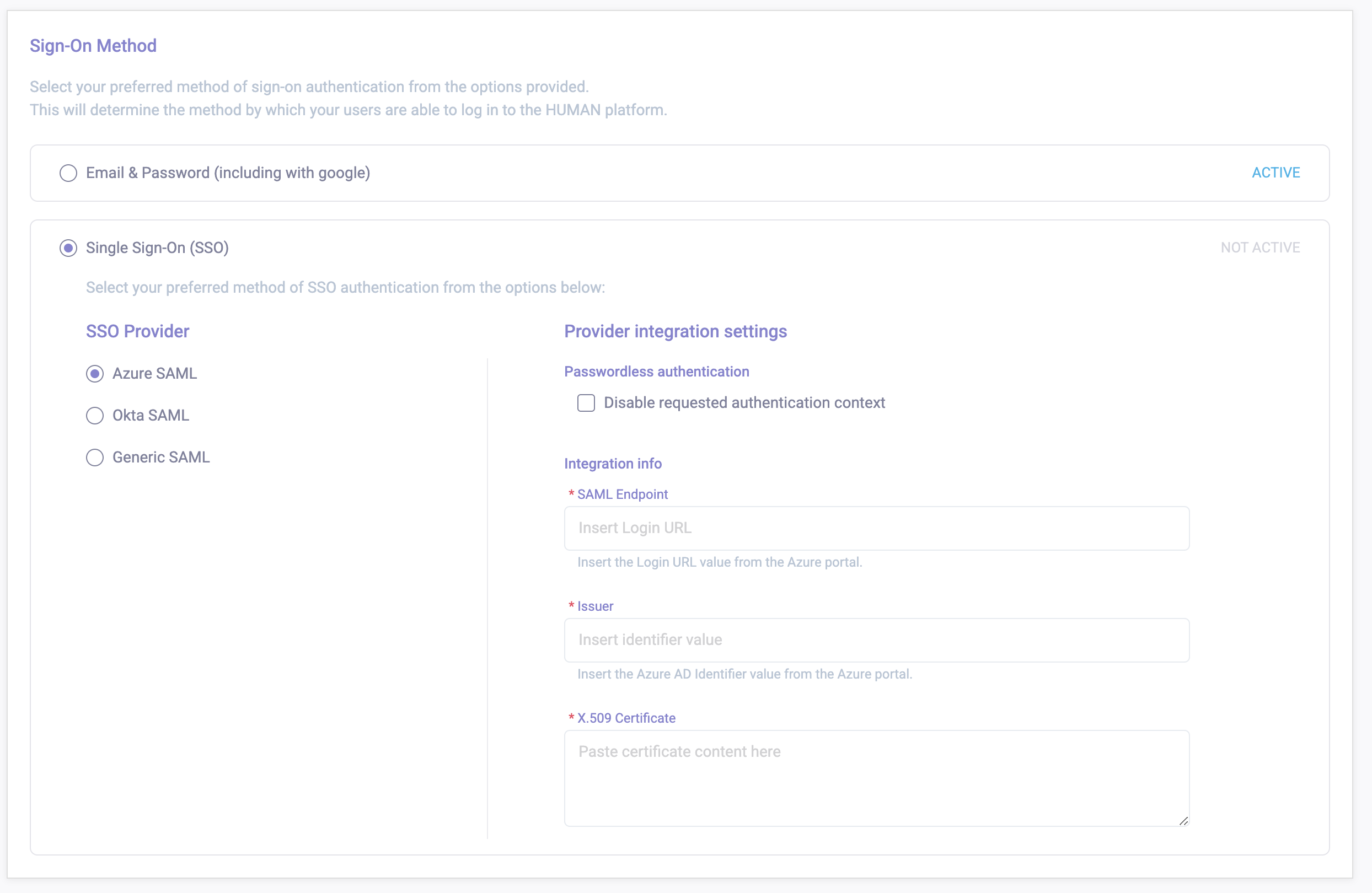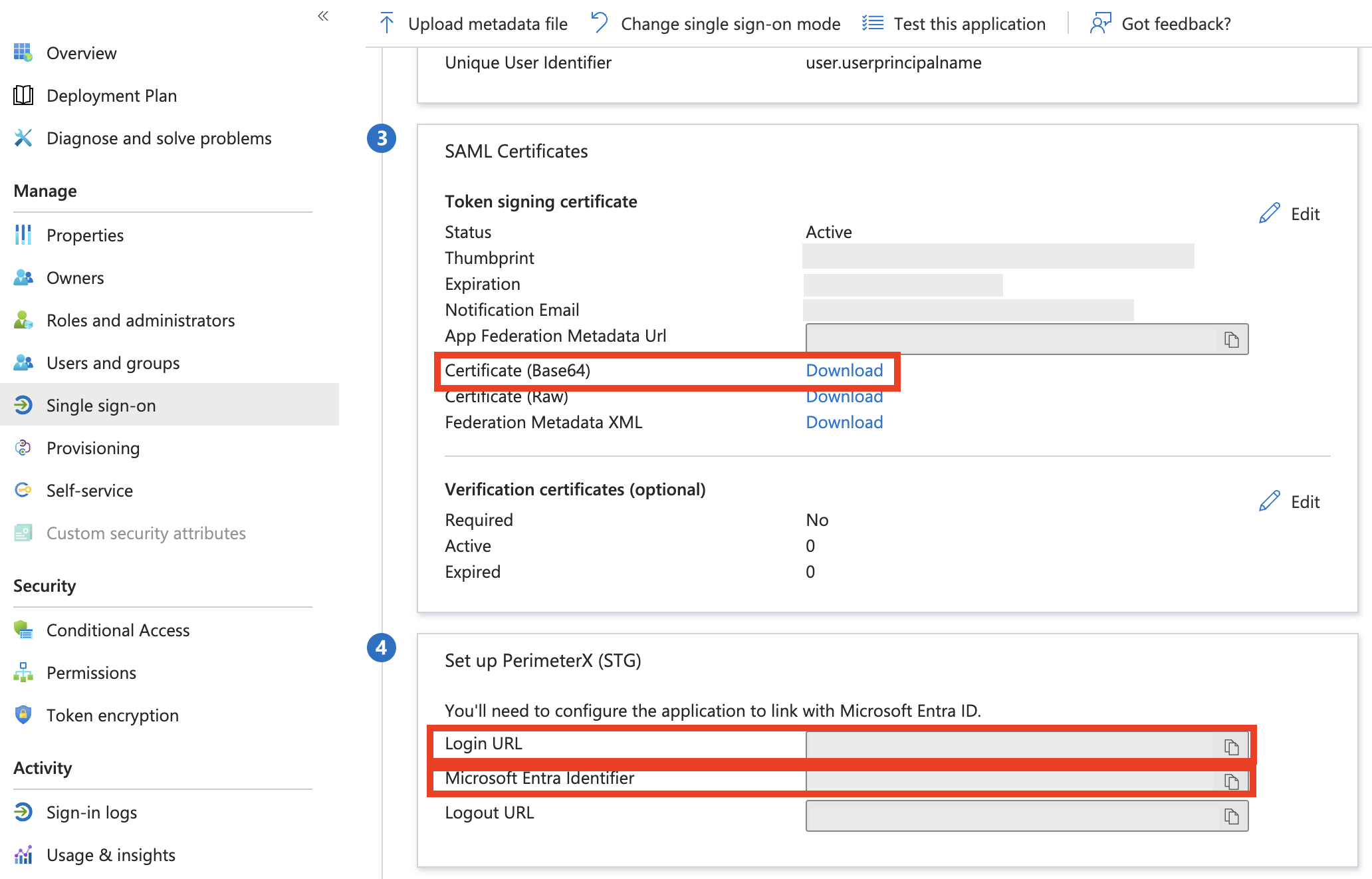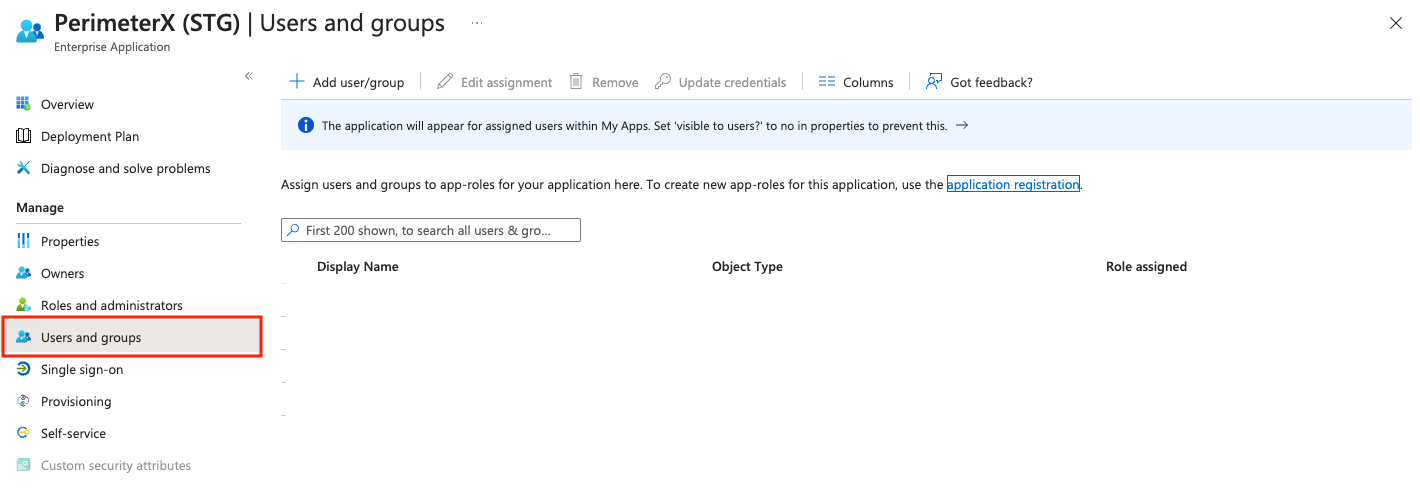Azure SAML Integration
- 19 Mar 2024
- Print
- DarkLight
Azure SAML Integration
- Updated on 19 Mar 2024
- Print
- DarkLight
Article Summary
Share feedback
Thanks for sharing your feedback!
HUMAN supports logging in to the HUMAN Portal with Azure as the authentication provider.
Configuring SAML SSO
- Login to the Azure Admin account.
- Go to All applications.
- Click New application.
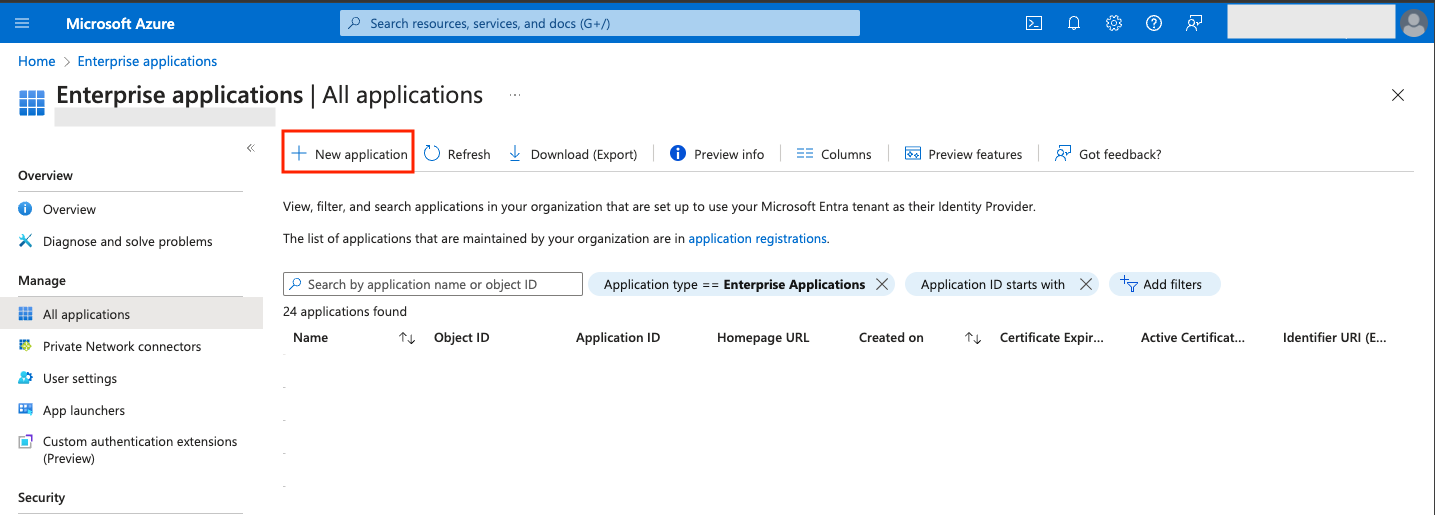
- Search PerimeterX and click Add integration.
- In the PerimeterX application go to Single sign-on and click Set up single sign on.
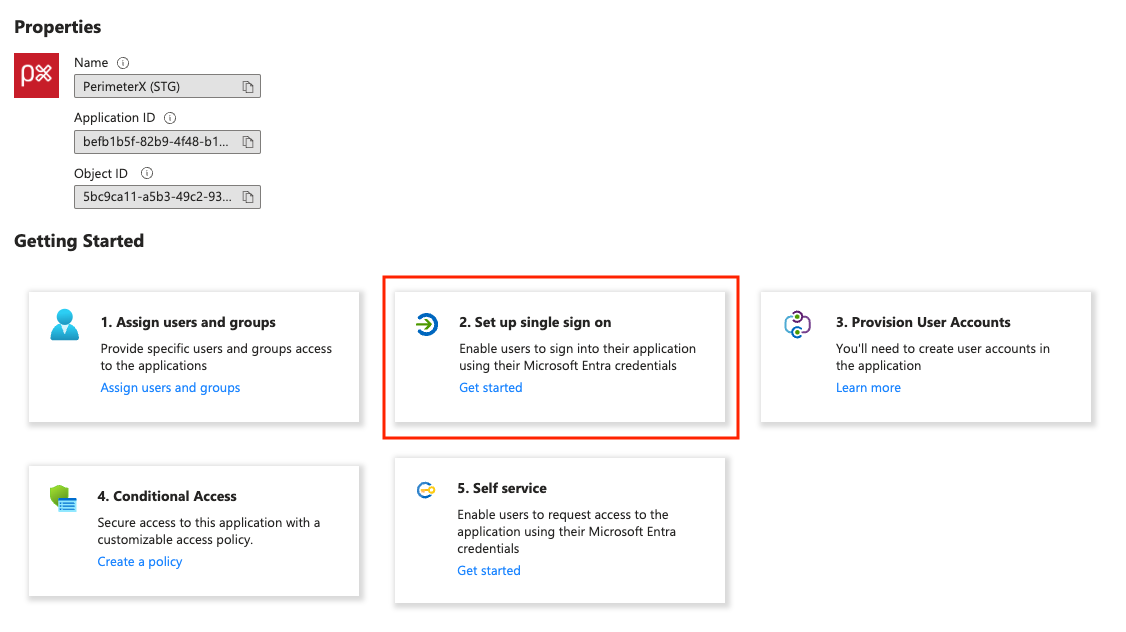
- Find Attributes & Claims and click Edit.
- Click Add new claim and add the following attributes:
| Name | Source Attribute |
|---|---|
| firstName | user.givenname |
| lastName | user.surname |

In another tab open HUMAN Portal, and open the authentication settings page.
Select Single Sign-On -> Azure SAML.
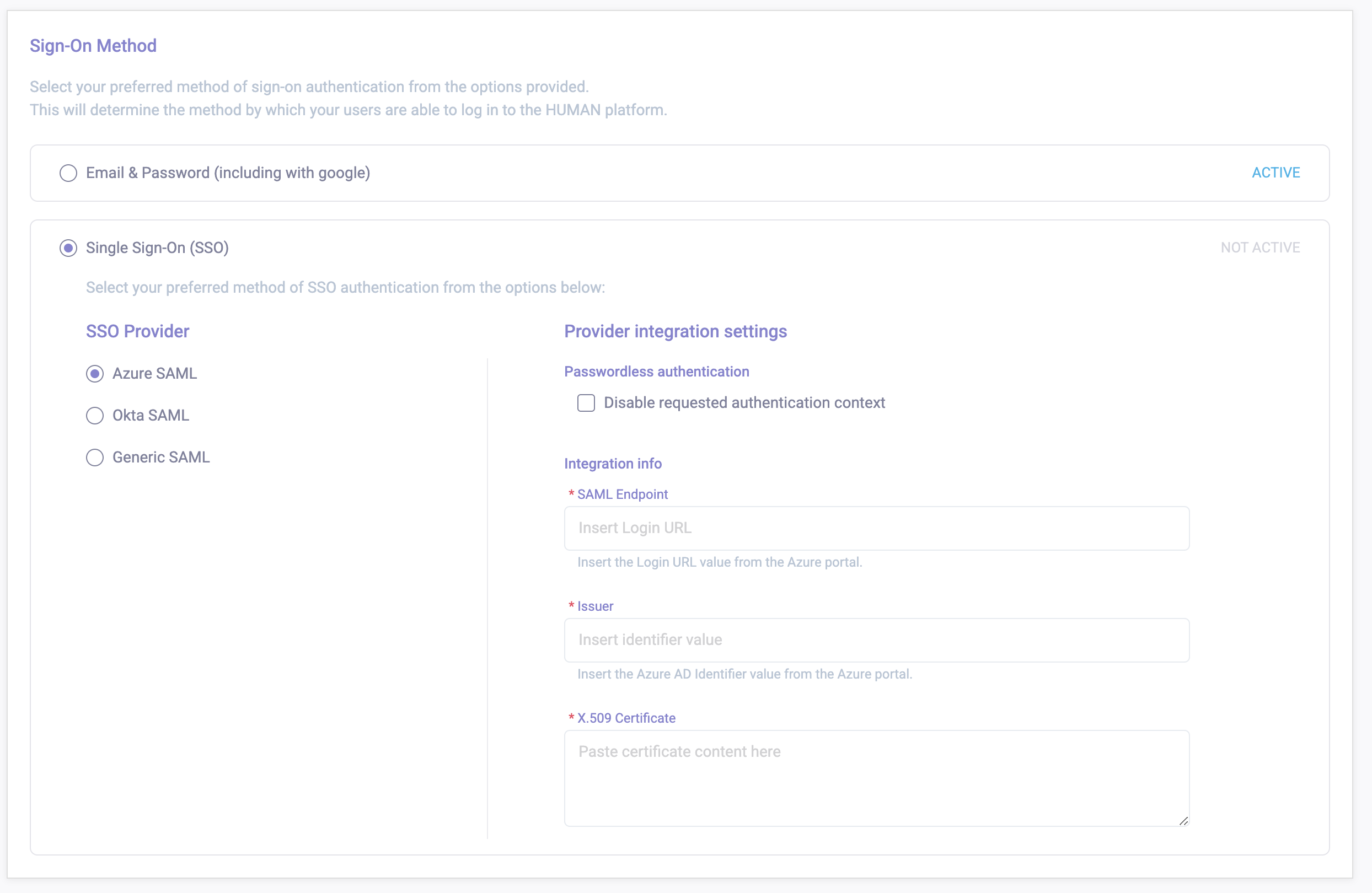
In the Azure tab, copy Login URL, Microsoft Entra Identifier and download Certificate (Base64) (open the file with your favorite editor and copy the value).
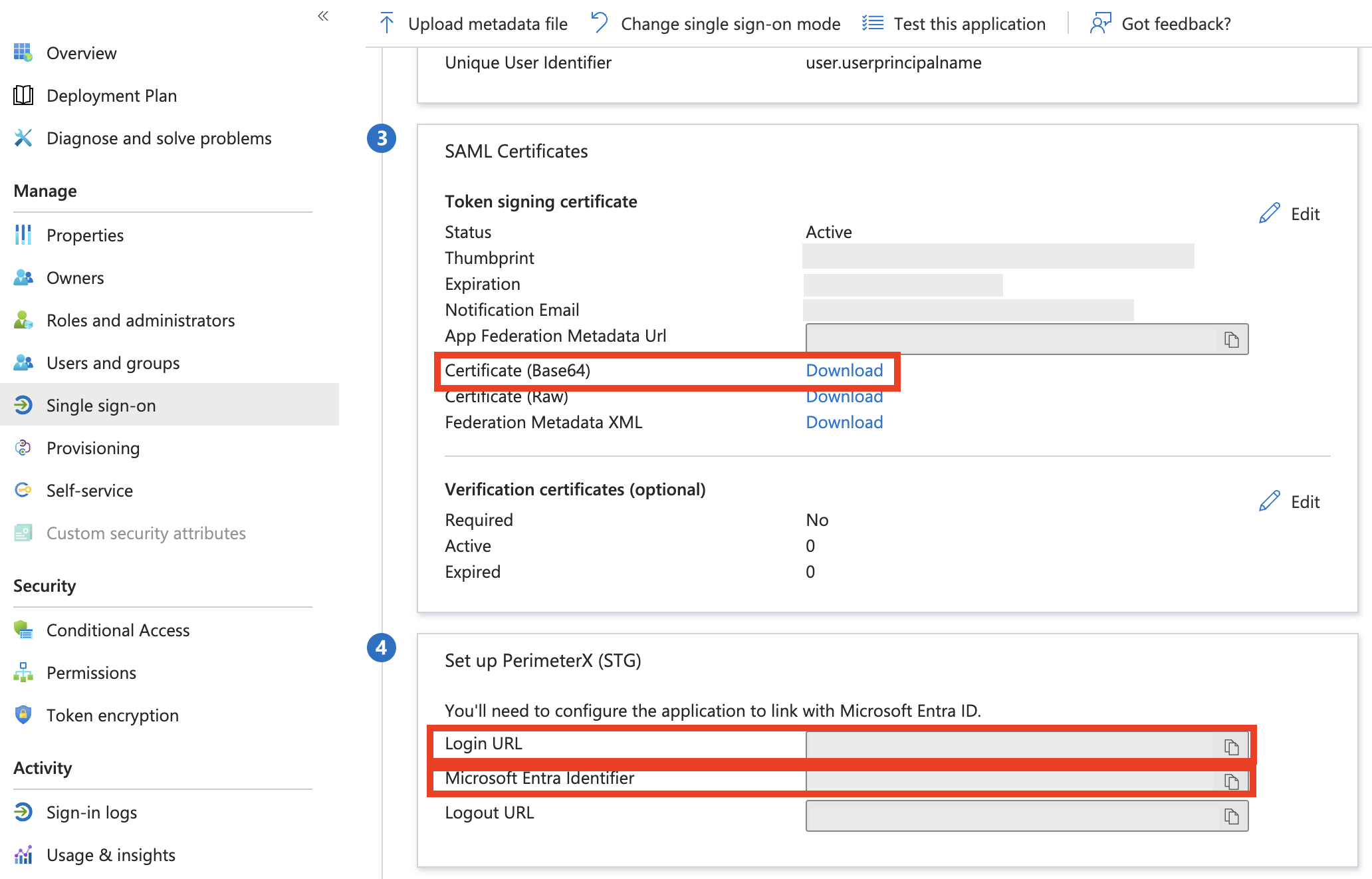
In the HUMAN Portal tab, paste the values SAML Endpoint, Issuer and X.509 Certificate.
Click Save changes.
In the Azure tab, click Users and groups.
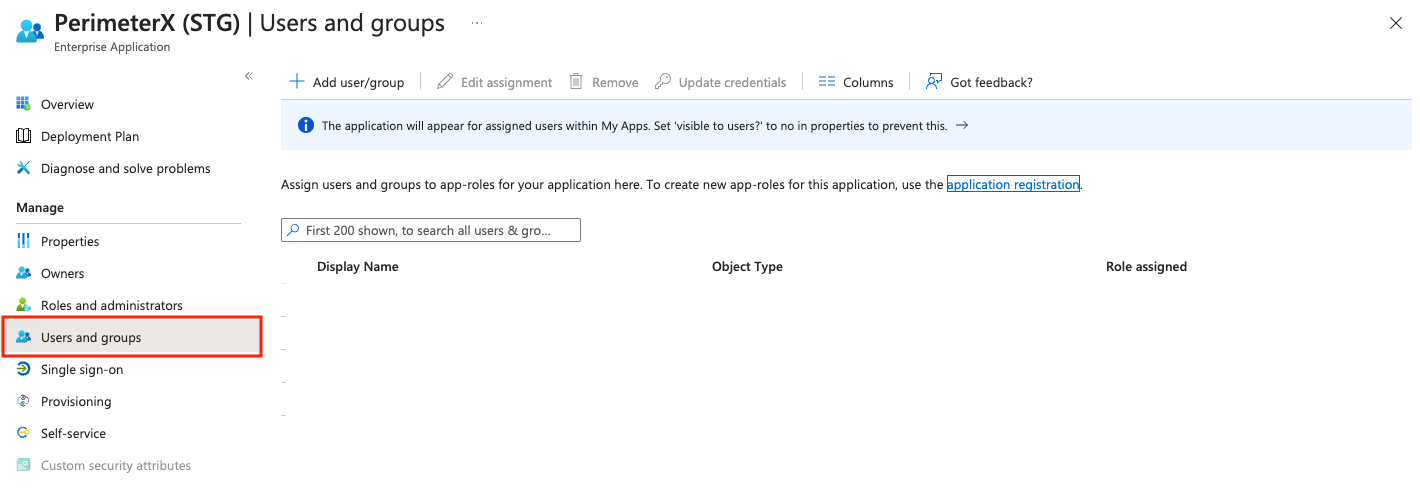
Assign it to the relevant user(s).
The newly created app is created and will appear in the Azure portal of the specified users/groups/roles.Invite users as described in the Managing Users section.
FAQ
For more information see the SSO Integration FAQ
Was this article helpful?