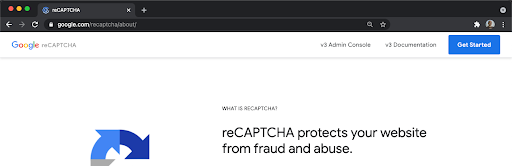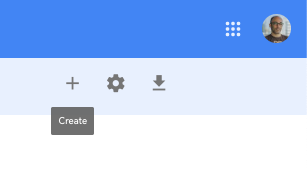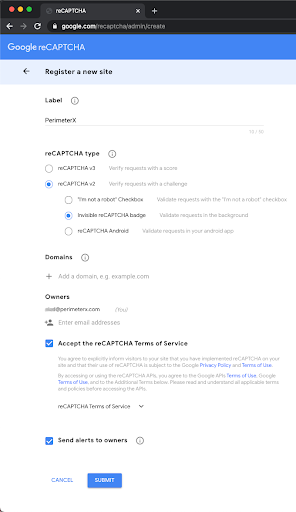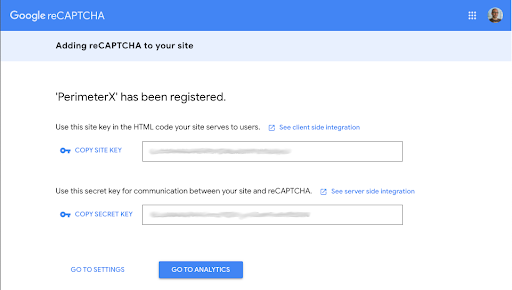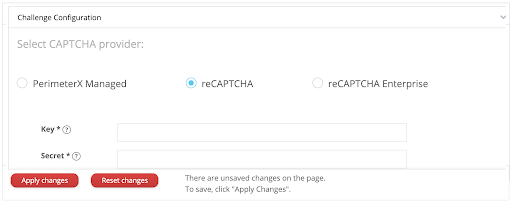- 26 Feb 2023
- Print
- DarkLight
reCAPTCHA
- Updated on 26 Feb 2023
- Print
- DarkLight
If you choose to use Google reCAPTCHA on your site as an alternative to PerimeterX Human Challenge, you need to provide us with your reCAPTCHA Site Key and Secret Key:
- Login to Google reCAPTCHA admin
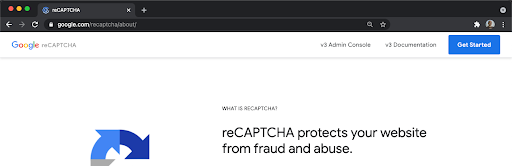
- Click the + (plus sign) to create a new site
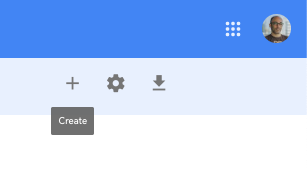
- Fill in the required details in the form.NoteIn the Domain list, add perimeterx.com, perimeterx.net and any website domain on which the reCaptcha will be displayed under (i.e <yoursite.com>).
Alternatively, if you do not know this ahead of time, you can disable domain verification by going to GO TO SETTINGS (from step 5) and uncheck the Verify the origin of reCAPTCHA solutions checkbox.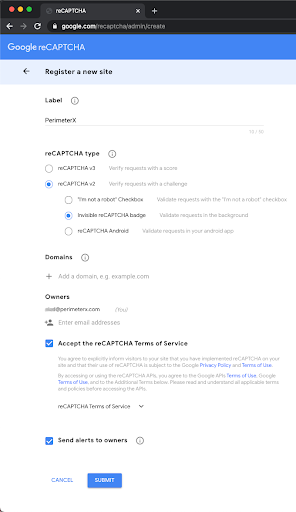
- Make sure to select reCAPTCHA v2 and Invisible reCAPTCHA badge options
- Copy the Site Key and Secret Key
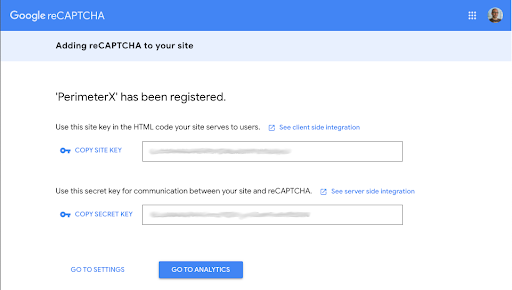
- In the PerimeterX console, go to Platform Settings > Applications and open Challenge Configuratio
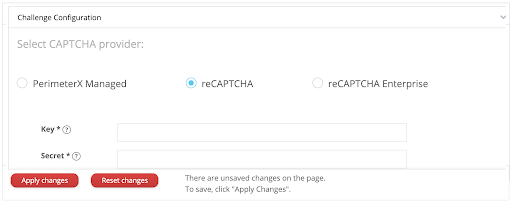
- Select reCAPTCHA as the challenge provider
- Paste the Site Key and the Secret Key into the appropriate text boxes
- Select the Validate Challenge button (A reCaptcha element will be generated)
- Solve the reCaptcha element (A “success” notification will appear if valid)
- Click Apply Changes
Configuration and Customization
reCaptcha supports two themes: light and dark (default). Theme selection is configured as follows:
window._pxreCaptchaTheme='<light/dark>';
For additional information about the Block page context customizations and configurations see here.
Quotas and Limitations
Google’s reCAPTCHA service is subject to the following quotas and limitations. Please take this into account when choosing this option over other challenges such as the PerimeterX managed Human Challenge.
The following is an excerpt from the original documentation around these limitations:
If you wish to make more than 1000 calls per second or 1000000 calls per month, you must use reCAPTCHA Enterprise or fill out this form and wait for an exception approval. If a site key exceeds 1000 QPS, then some requests may not be processed. If a v3 site key exceeds its monthly quota, then site_verify may fail open by returning a static score 0.9 and an error message "Over free quota." for the remainder of the month. There are no user-visible indications when v3 sites are over quota. If a v2 site key exceeds its monthly quota, then the following or a similar message may be displayed to users in the reCAPTCHA widget for the remainder of the month: This site is exceeding reCAPTCHA quota. Before quota is enforced, site owners will be notified by email three times and given at least 90 days to migrate to reCAPTCHA Enterprise.
More information can be found on the Google reCAPTCHA site