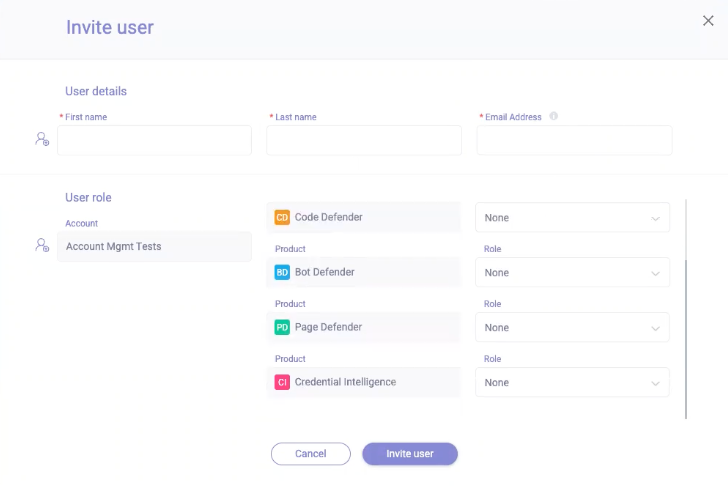Managing Users
- 13 Dec 2023
- Print
- DarkLight
Managing Users
- Updated on 13 Dec 2023
- Print
- DarkLight
Article Summary
Share feedback
Thanks for sharing your feedback!
You can assign roles to users for various HUMAN products.
You can also remove existing users and invite new ones.
TO manage an existing user:
- Go to Platform Settings > Users.
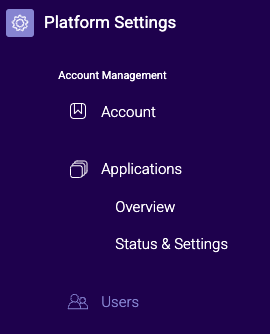
- In the User Management screen, select the required account. The existing users are displayed.
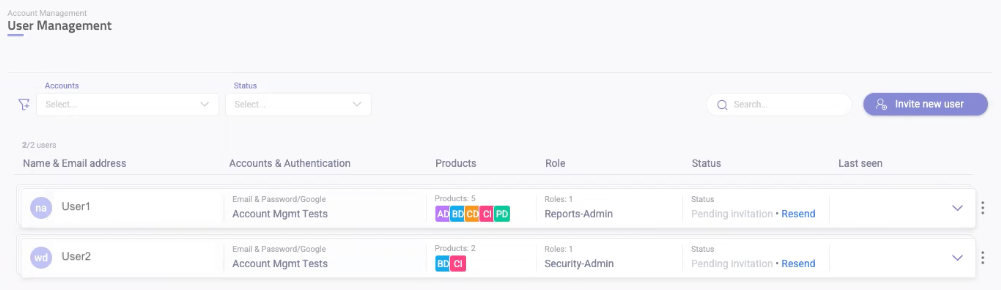
- To view a user's roles, click Expand
 .
.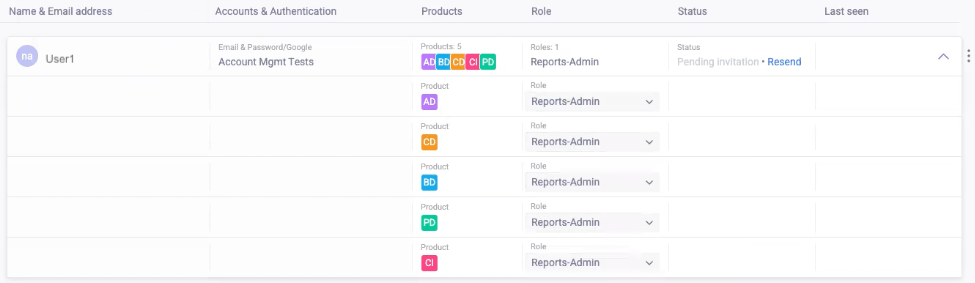
- Select Edit user profile.
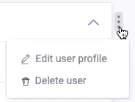
- In the Edit user screen, edit user's personal information and select the required role for each product.
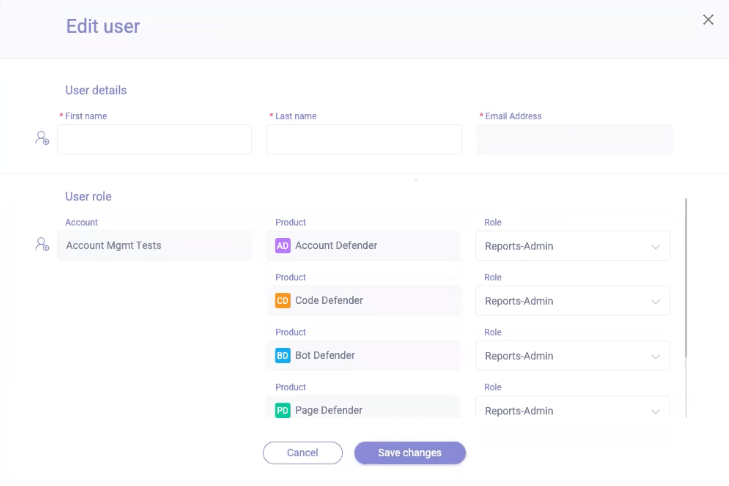 Note: A read-only mapping between the roles and their permissions can be found in the Permissions section (Go to Platform Settings -> Permissions).
Note: A read-only mapping between the roles and their permissions can be found in the Permissions section (Go to Platform Settings -> Permissions).
Selecting None cancels the user's permissions for the product. - Click Save changes.
TO invite a new user:
- In the User Management screen, click Invite new user.
- In the Invite user screen, add user's personal information and select the required role for each product.
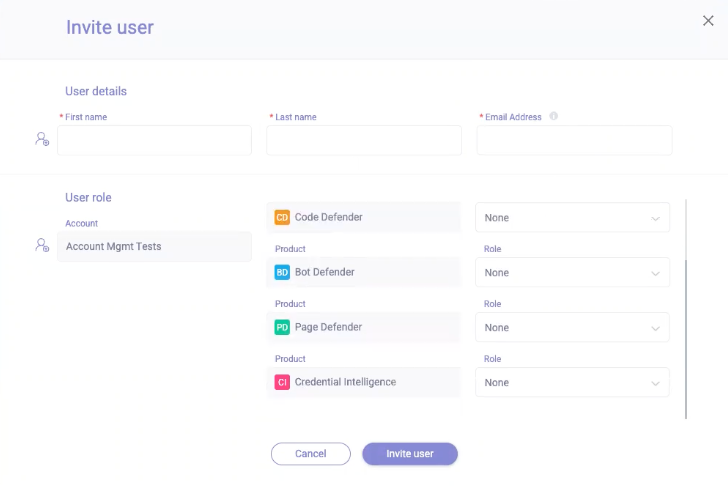
Selecting None means the user will not receive any permissions for the product. - Click Invite user.
The user will receive an invitation email.
TO delete a user:
- In the User Management screen, select Delete user for the user you want to delete.
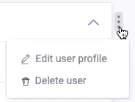
Was this article helpful?

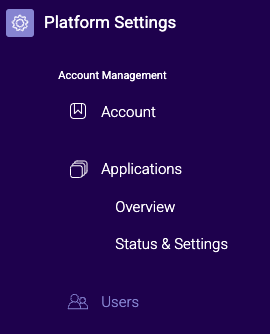
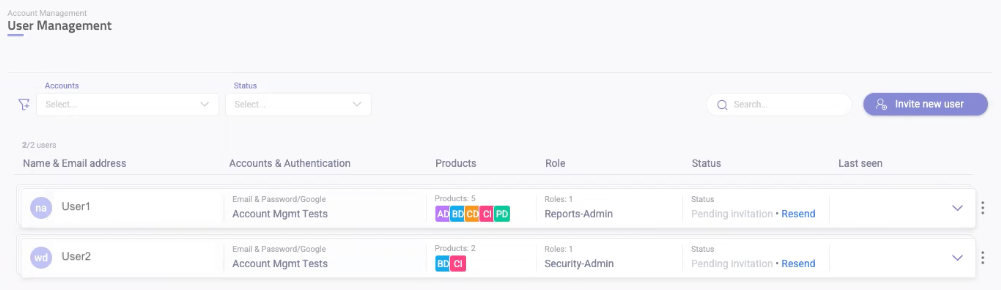
 .
.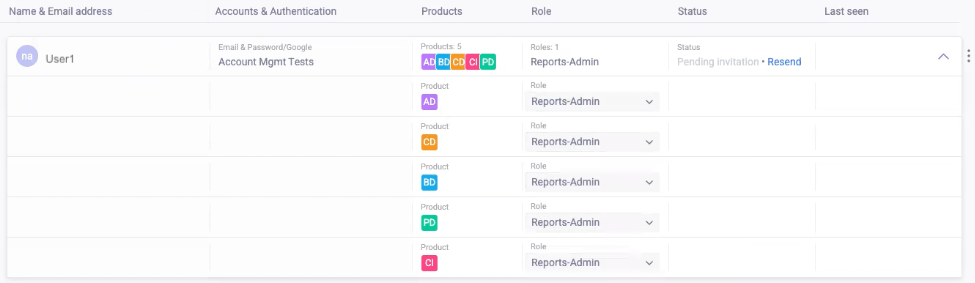
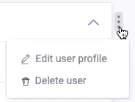
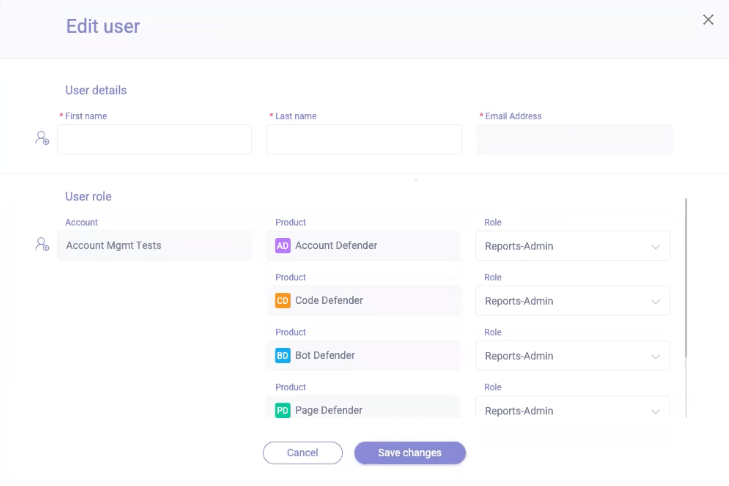 Note: A read-only mapping between the roles and their permissions can be found in the Permissions section (Go to Platform Settings -> Permissions).
Note: A read-only mapping between the roles and their permissions can be found in the Permissions section (Go to Platform Settings -> Permissions).